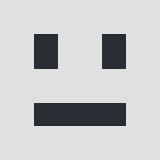0
I suppose this can be done during the upload process with the same file that creates static thumbnails but I am not sure how. (I haven't looked at the code yet).
An alternative would be to modify the modules to resize and display images as a square, hiding any overflow either vertically or horizontally.
Has anyone does this with their site? I prefer to have some conformity with images displayed throughout the component/modules and these methods are the only means I can think of to accomplish this.
An alternative would be to modify the modules to resize and display images as a square, hiding any overflow either vertically or horizontally.
Has anyone does this with their site? I prefer to have some conformity with images displayed throughout the component/modules and these methods are the only means I can think of to accomplish this.
Responses (4)
-
Accepted Answer
-
Accepted Answer
-
Accepted Answer
0there is also one thing you can try: if you're not afraid of coding, you can simply change the THUMBNAIL link created automaticaly
on the file /helpers/helpers.php
if you find the function getThumbnailSrc
you just need to set
$height = $width ;
at the beginning of the function. do you know what I mean?
only coders!!!
-
Accepted Answer
0I did it the long slow painful way by editing all my images to ensure they are all square. I also modified all my images to be 500x500 when possible, and 72dpi jpgs.
The downside about doing this via the software automatically is that to take a rectangle image and make it a square you will have to distort the image. Either it will need to appear to be cropped which will make part of the image not show up or you would have to drop maintaining the ratio and squeeze that rectangle into a square, making the image all distorted.
For batch renaming images I use FastStone Photo Resizer
Your Reply
Please login to post a reply
You will need to be logged in to be able to post a reply. Login using the form on the right or register an account if you are new here.
Register Here »