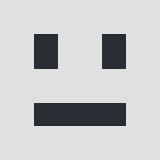0
Folks,
I just purchased the professional version and have 2 questions:
1. Is there anyway to "exclude" a specific section, category or article id?
2. I am having great difficulty with chart sizing. I want a simple listing cout of the top 100 articles. However, I cannot get the length of the chart to set correctly. If it is too large, say 1000 pixels it does not display and only displays the word chart. I am using Graphic (Google Charts Bars). How do I size these charts so I can see the running top 100 articles?
Thanks,
Joe
I just purchased the professional version and have 2 questions:
1. Is there anyway to "exclude" a specific section, category or article id?
2. I am having great difficulty with chart sizing. I want a simple listing cout of the top 100 articles. However, I cannot get the length of the chart to set correctly. If it is too large, say 1000 pixels it does not display and only displays the word chart. I am using Graphic (Google Charts Bars). How do I size these charts so I can see the running top 100 articles?
Thanks,
Joe
Responses (3)
-
Accepted Answer
0hello Joe,
1)mmm.. no, there isn't... you can filter by category, but if the article is in the category, it will count...
2) well, 100 portions are a lot of portions. then it has to be very high, yes. google charts allow a maximum of 300.000 square pixels per image. so if the height is 1000, the maximum width allowed is 300. have this in mind.
but, for this case, since you want to have such a long list, my really strong suggestion is that you dont use Google charts for this particular ranking... it will look very small and not too good. use the default view or the default view with bars (my favourite!). or use the table view, that can also look pretty good with some CSS.
do you know what I mean?
Germi -
Accepted Answer
0Germi,
Thanks for the prompt reply! AWESOME! Default with Bars is great! I do want to style this a bit to take advantage of the space on the page. There are 2 things I want to do. First, provide more space for the title so it is on a single line and make the vertical bars longer. How do I do that? What and where is the CSS file? Attached is a screen grab of my page. I'm just starting out so please bear with me!
Thanks,
Joe -
Accepted Answer
0no worries
both the title and the "bars" have a class assigned to them so you can increase/decrease its size to make it fit good and look nice.
CSS file is
modules/mod_content_statistics/tmpl/statistics.css
at line 39 you have the property span.item_name which defines the title width. just increase it.
on line 51 you have div.bar_space which defines the space of the bar portion.
you can achieve a lot just playing with these two
another way to do this, maybe more "elegant" is to re-define these CSS styles on your main CSS file (or this one statistics.css will do, too)
how? give the module a CLASS (there's a parameter for that) and then define this subclasses to affect only this particular module you are working with.
if these words sound like chinese to you, don't worry this is a bit of a "joomla pro" solution, if you don't know what I'm talking about it's ok, just use the first option I said.
this is a bit of a "joomla pro" solution, if you don't know what I'm talking about it's ok, just use the first option I said.
oh, and if you still need more space, remember there's a parameter on the module to "crop" titles after certain number of characters, to avoid title that are too long.
does this help?
Germi
Your Reply
Please login to post a reply
You will need to be logged in to be able to post a reply. Login using the form on the right or register an account if you are new here.
Register Here »