Configuration
This article will guide you through the basic settings you need to set up to easily configure Paper Shape and start using it.
After a succesfull installation of the Paper Shape component, you can follow these steps:
Configuring Paper Shape
- Go to "Paper Shape" in the component manager (back-end) and click on the Options button to see the configuration options
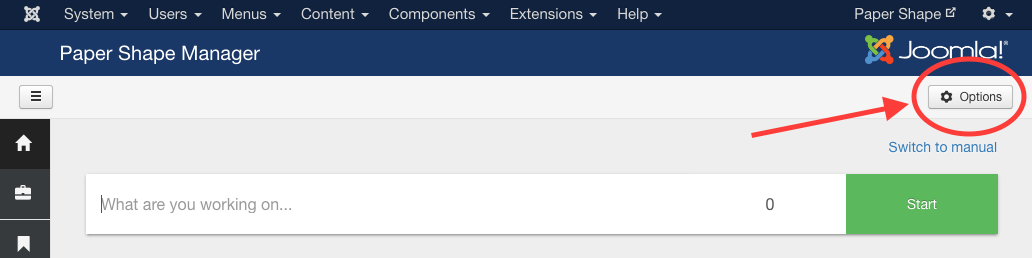
- You will see a few fields that you can fill out to configure Paper Shape. We recommend to take a good look at them. The first tab are the general settings:
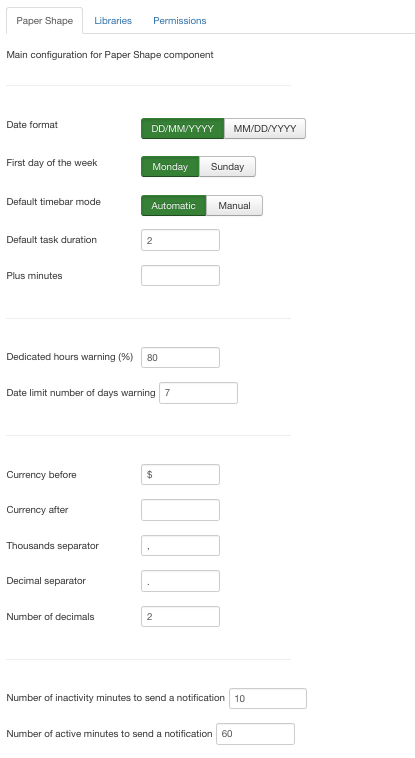
- In the second tab you can find the external libraries settings:
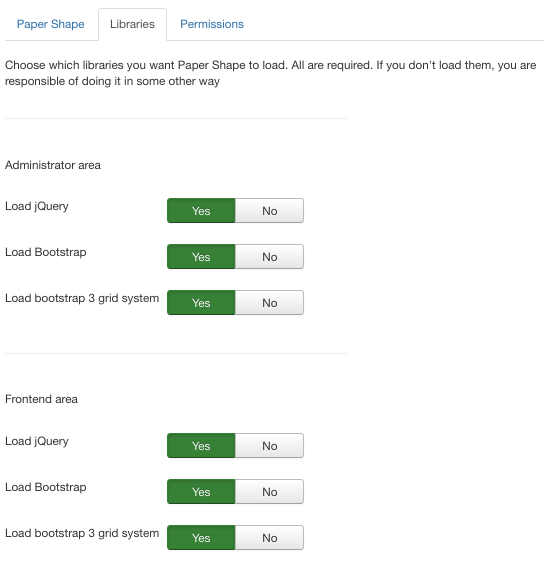
- In the third tab, you will be able to define the ACL for the component. To define who can access the administrator interface and which information can see the clients of your projects
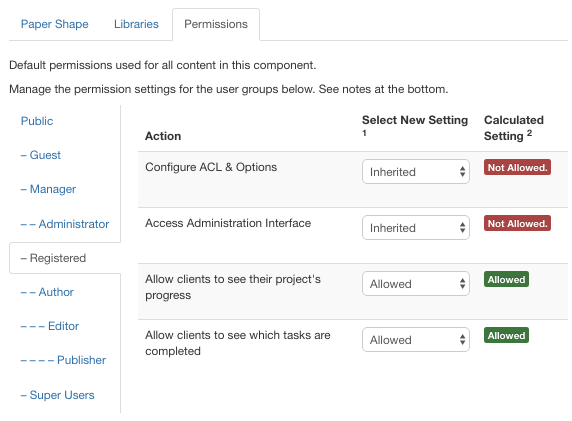
Creating a menu item for your clients to see their project's progress
- Go to Joomla's Menu Manager and hit New. Then Select the Menu Item Type by pressing the button Select. Find the option "Paper Shape". Select "Dashboard Layout", which is the main page for Paper Shape in the frontend. Give the menu item a name and hit Save. The Dashboard page is now created and accessible from the front-end of your website, for your clients to see.
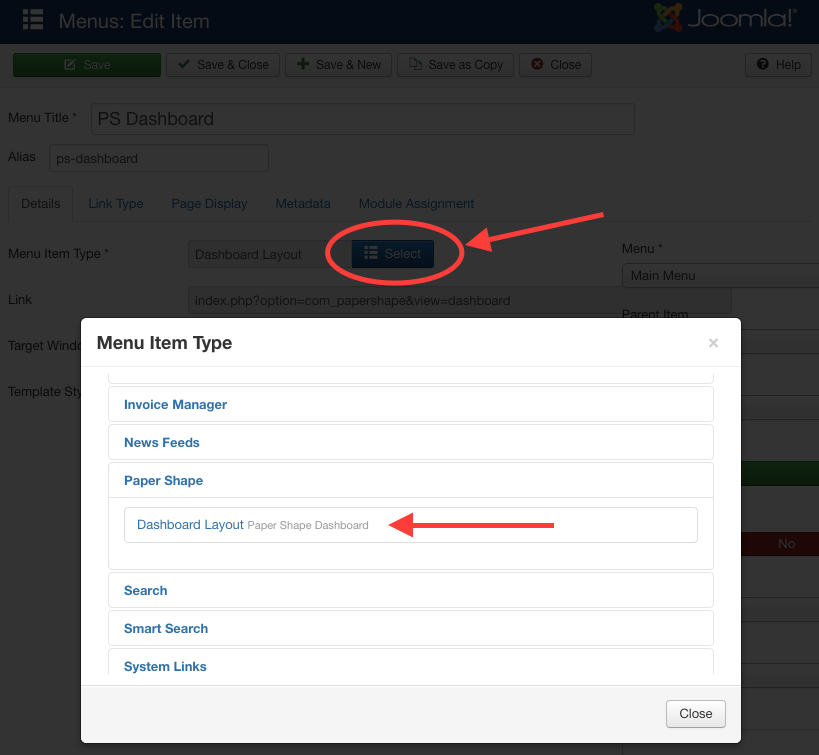
At this point, you already have Paper Shape ready for start using it to track your projects and increase your productivity