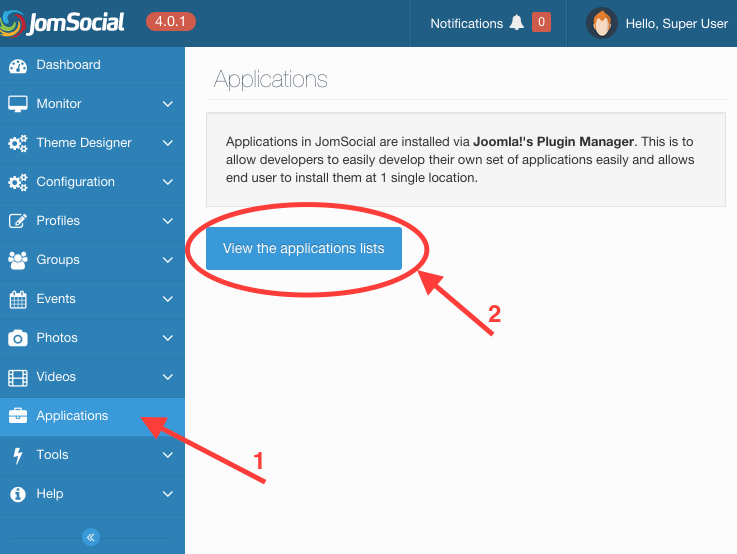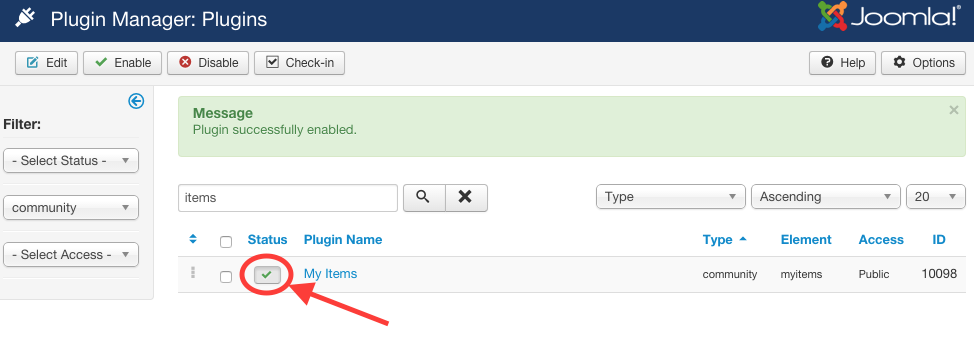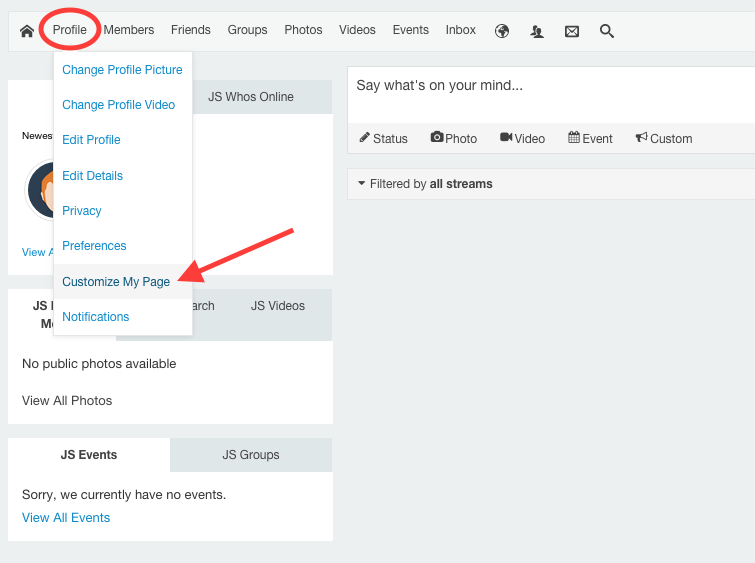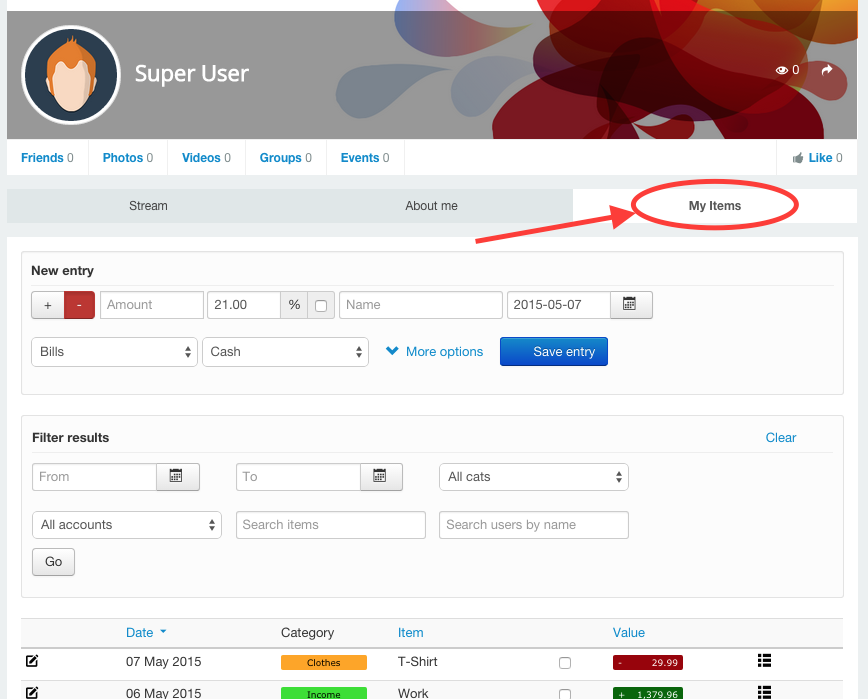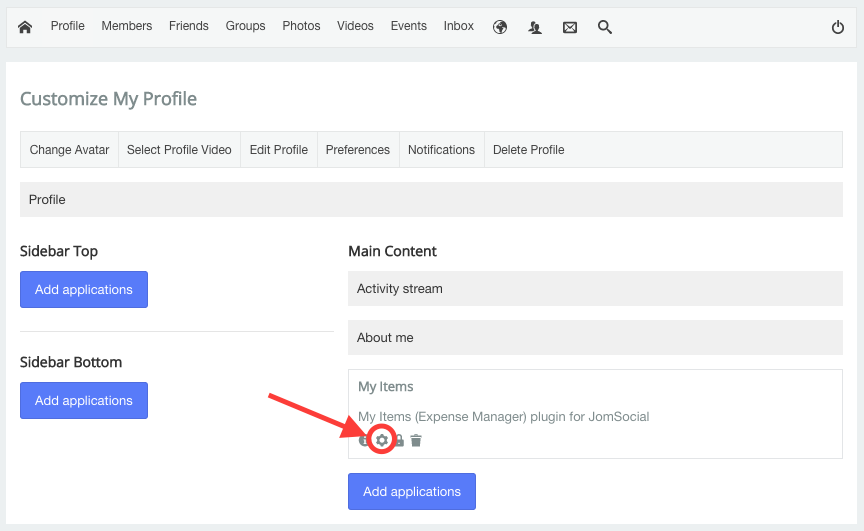JomSocial Integration with Expense Manager
In order to install our Expense Manager - JomSocial integration, you need three pre-requisites:
- Expense Manager extended version 2.0.0 or newer has to be installed in the system
- JomSocial must be installed in the system
- You must be running Joomla 2.5, 3.x or above
When you have all the pre-requisites, you can proceed to the integration as follows:
- Download the jomsocial_expensemanager_app_XXX.zip file from My Downloads area and install it through Joomla! installer.
- The next thing you need to do is to enable the application. To do so, got to JomSocial's applications menu on the backend and click View the applications list
- Then, in the list of applications available for JomSocial, you must enable the one called My Items
How to display the App on your profile
Having all the previous steps completed, now you already can display and use the app on your profile of JomSocial.
Let's see how to achieve it:
- Go to the JomSocial frontend and click Profile at the top bar and then Customize My Page.
- Inside the page customization, you can add applications to different positions, but the application is designed to be placed inside Main Content. Otherwise, the app will not be displayed correctly. So, clicking on Add applications button and selecting My Items one, you will have you application ready.
Note that you will be asked to Show 'go to Expense Manager' button. By setting this option to yes, at the bottom of the application there will be a shortcut to go to the Expense Manager main view. - At this point, by going to your profile and clicking My Items, you can manage your expenses from your profile.
How to hide the Go to expense manager main view button
- From the frontend go to Profile > Customize My Page.
- At the bottom of the My Items section there are several icons including a gear. By clicking on it, the system will display the configuration fields of the application, and there we only need to select No to hide the button.