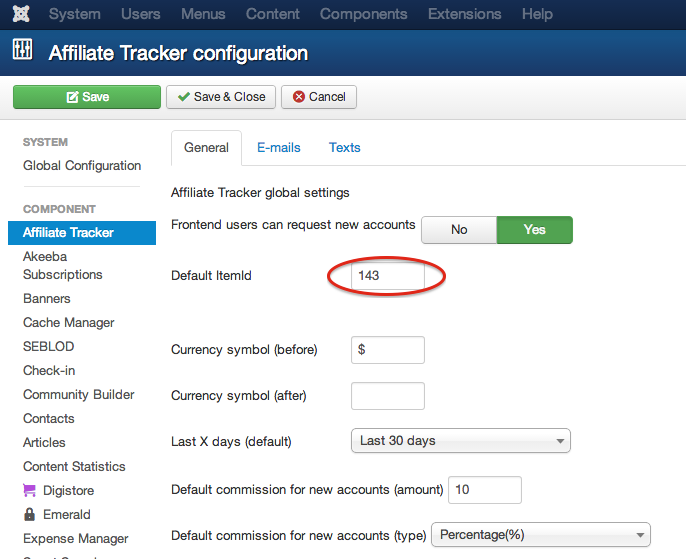Getting Started
This article will guide you through the basic settings you need to set up to easily configure Affiliate Tracker and start using it.
After a succesfull installation of the Affiliate Tracker component, you can follow these steps:
Configuring Affiliate Tracker
- Go to "Affiliate Tracker" in the component manager (back-end) and click on the Options button to see the configuration options
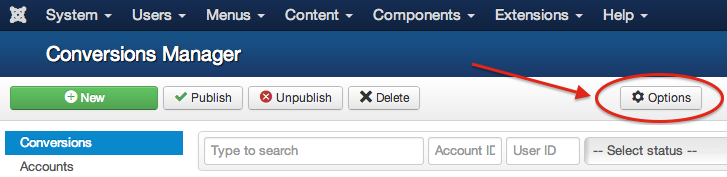
- You will see a few fields that you can fill out to configure Affiliate Tracker. We recommend to take a good look at them. The first tab are the general settings:
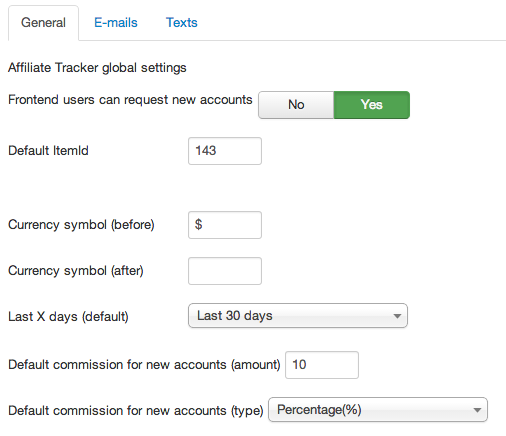
- The second tab are the e-mail related settings:
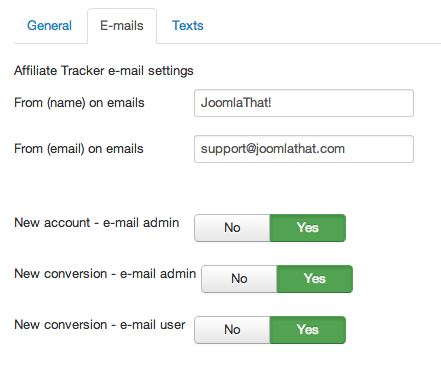
- In the third tab, you will be able to define basic texts for the frontend affiliate area. You can include HTML code in them.
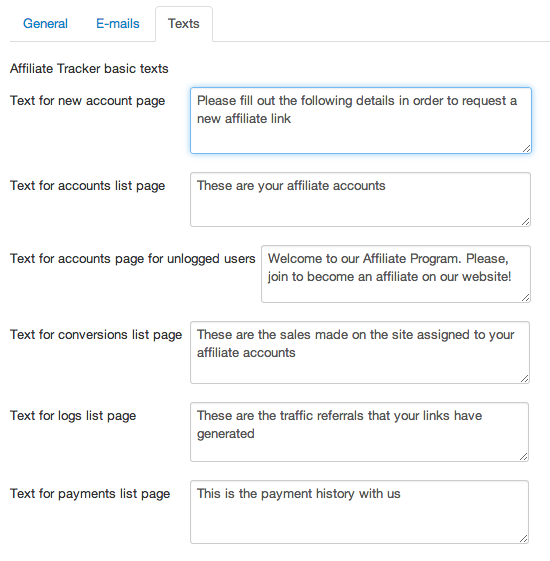
Create menu item for your clients to see their affiliate account
- Go to Joomla's Menu Manager and hit New. Then Select the Menu Item Type by pressing the button Select. Find the option "Affiliate Tracker". Select "Affiliate Accounts", which is the main page for Affiliate Tracker in the frontend. Give the menu item a name and hit Save. The Affiliates page is now created an accessible from the front-end of your website, for your clients to see.
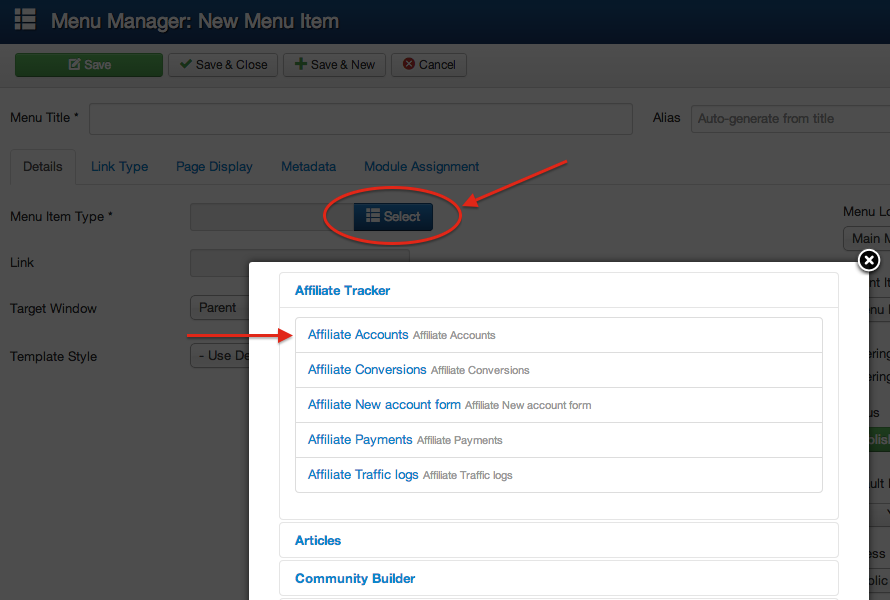
Setting up the Default Itemid parameter
There's an option on Affiliate Tracker parameters called "default Itemid". This field is used to assign the whole component to a specific menu item in Joomla, in a way that all the pages within Affiliate Tracker will mantain the modules and all the rest of the settings set for that menu item. Even if you're not too familiar with Joomla and you don't fully understand what this means, we suggest you that you configure it, as we explain here:
- Go to Joomla's Menu Manager and locate your main Affiliate Tracker entry menu (which we setted up previously). Take a look at this menu item ID and write it down.
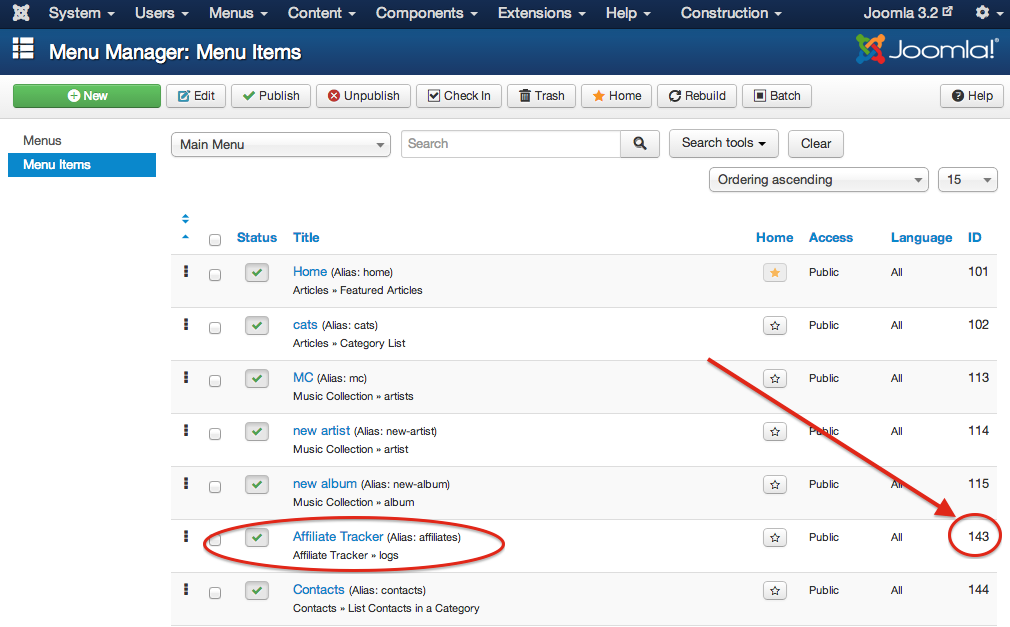
- Now go to Affiliate Tracker options, and on the General tab you will see a field called "Default Itemid", which you probably leaved blank before. Now, type the number obtained in the previous point here, and hit Save.