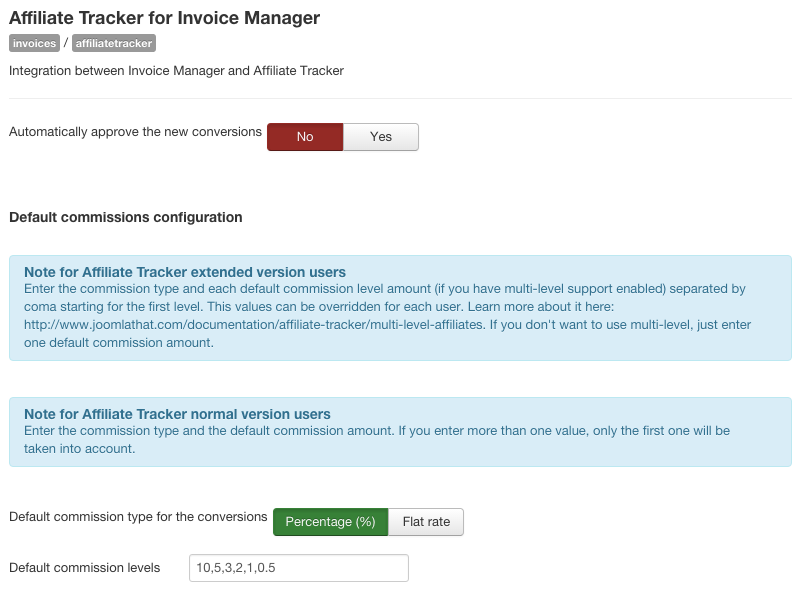Setting commission values for each plugin
This article will show you how to set different default commissions for each plugin you have installed.
Plugin configuration
The first thing we need to do is install the desired plugin.
Once this is done, we need to go to it's configuration. There, we will set the commission for this plugin. The configuration screen will look similar to this one:
-
At this point, we need to act different if we have Affiliate Tracker's Extended or Nomal version.
Extended version configuration
If you have the extended version of Affiliate tracker, you will need to enter here the commission type for the conversions of this plugin and the default commsision levels.
In order to set the default commisison levels, you need to enter a set of numbers separated by coma which meaning is the following: The first number refers to the first level commission value, the second refers to the second level and so on.
You can find more information about Affiliate Tracker's multi-level support here
Normal version configuration
If you have the normal version of Affiliate tracker, you will need to enter here the commission type for the conversions of this plugin and the default commision.
In this case, inside the default commission levels field, you will only need to place the commission value for the conversions of this plugin. Note that if you enter a set of numbers separated by coma only the first one will be taken into account.
Once we have our plugin or plugins configured, when a new affiliate account is created in the system (no matters if it is from the frontend or from the administrator area) the commission values we have set in the plugin will be associated to this new account. Let's see it action.
If we create a new affiliate account from Affiliate Tracker administrator area, we will see a section called Commission details for extensions as shown in the image.
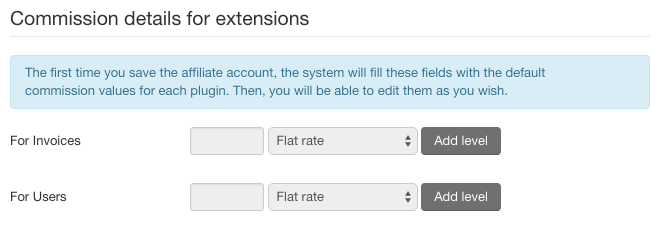
This fields are not editable because the first time we save the account will be filled with the information we have provided to the plugin. If we enter the affiliate information and hit save, they will be filled like:
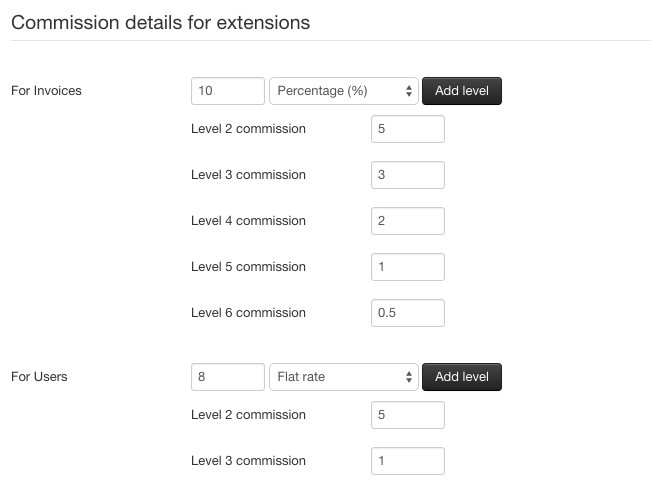
It is not shown here but we've also configured the users plugin for a richer example.
We can see now the corresponding commision values we've set in the plugin configuration. Now, they are editable. If we want to give that user a different commission value from the rest, we can edit the value.
Note that if an affiliate account is created from the frontend, this fields will still be filled with each plugin configuration and they will be editable form the administrator area.
The difference here between the extended and the normal version is that in the normal one, the levels won't be available and only one commission for each plugin will be displayed.