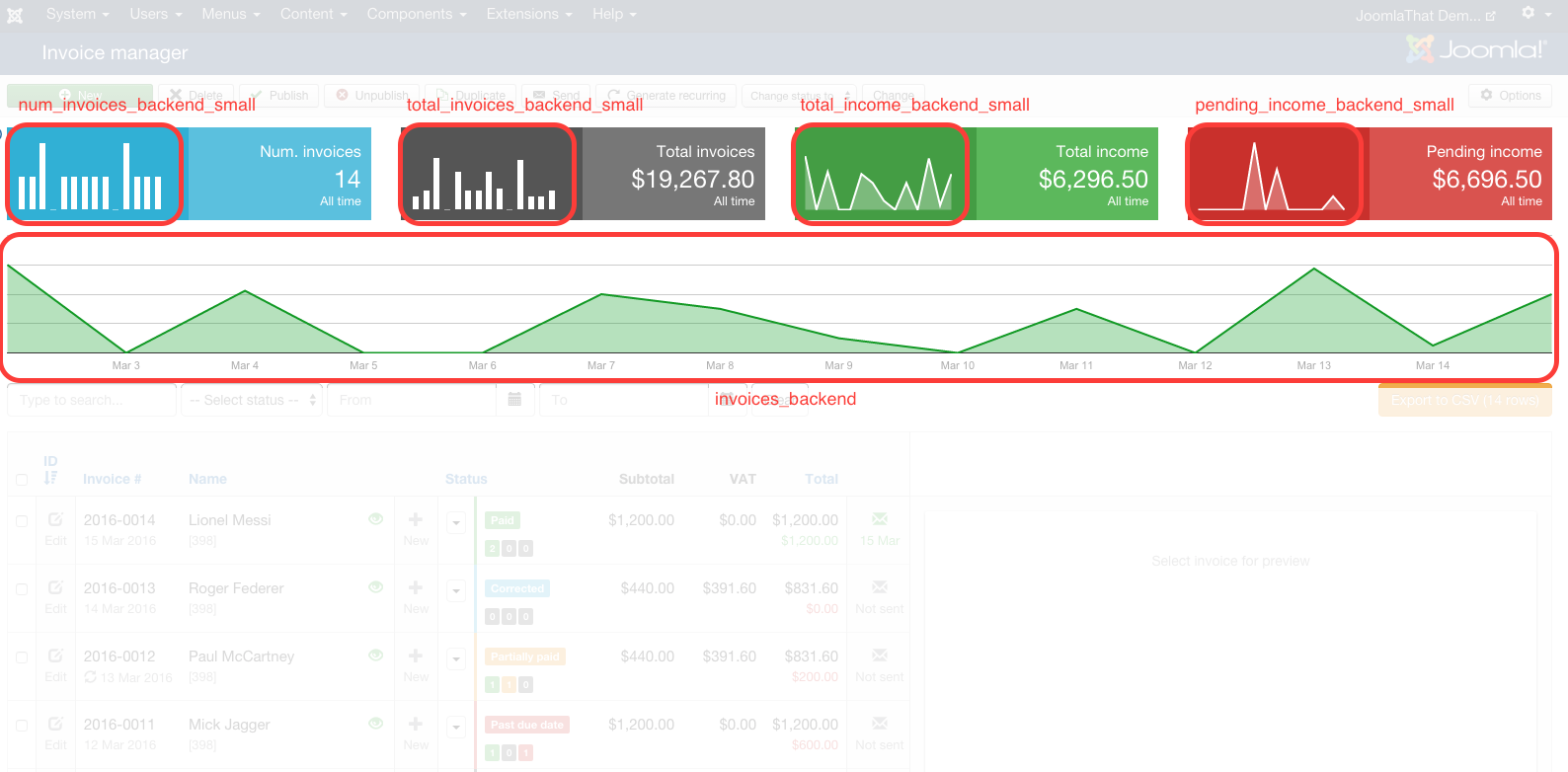Setting up graphic reports with Content Statistics
If you have Content Statistics installed in your site (sold separately), you can use it to create beautiful graphic charts for your Invoice Manager area.
All you need to do is to set up the modules you want and place them in the designed positions for it, or any other module position on your site. Inside the main "My invoices" view, there is one module position created specially to place graphics
- invoices_bottom: this position is situated at the end of the page and you can place here graphics for your clients to see.
Additionally, if you have the Extended version of Content Statistics, you will be able to produce graphics in the back-end. There is also an special position we created for this in the back-end invoices view:
- invoices_backend: this position is situated at the beginning of the page and you can place here graphics for your clients to see.
New positions (backend) added on version 2:
For this version, we recommend using the latest version of Content Statistics and use the option "AJAX" layout in the modules, which will allow for the modules to dyanmically change on-page.
Invoices list page:
- num_invoices_backend_small: See screenshot for location
- total_invoices_backend_small: See screenshot for location
- total_income_backend_small: See screenshot for location
- pending_income_backend_small: See screenshot for location
- Number of Invoices
- Payment grossing (use payment creation date)
- Payment grossing (use payment due date)
- Payment grossing (use payment datetime)
- Invoices subtotal
- Invoices total
- Number of quotes
- Quotes subtotal
- Quotes total
- status=paid : Will display only the payments marked as "paid".
- status=all_unpaid : Will display all the payments marked as "not paid".
- status=unpaid_ontime : Will display all the payments marked as "not paid", that are still within due date.
- status=unpaid_notontime : Will display only the payments marked as "not paid", which due date is past.
- status=pending : Will display only the payments marked as "pending".
Example of how your module parameters could look like if you're creating a Content Statistics "Evolution in time" module: