Installation
To install the component into your Joomla! 2.5 or 3.x distribution, follow this steps:
- Download the zip files you need from My Downloads menu. The component file is called "com_finances_XXX.zip" (XXX stands for the version followed by the name of the subscription you purchased)
- Go to the extension Manager of your administrator area of your site and install the package using the Joomla! installer uploading the zip you downloaded in the previous step.
- Using your Joomla installer, install the file named plg_system_finances_X.X.X.zip (X.X.X stands for the version). This is the system plugin file for Expense Manager.
- Go to plugin manager and open the System - Expense Manager plugin. Configure its details and enable it, and hit save.
- If your website root is located in a subfolder of your main site URL, you will need to specify this subfolder's name in the Expense Manager - System plugin options. Just open that plugin and fill out the field "URL subfolder". For instance, if your Joomla installation is located in www.mysite.com/mysubfolder, you will need to write "/mysubfolder" into this field:
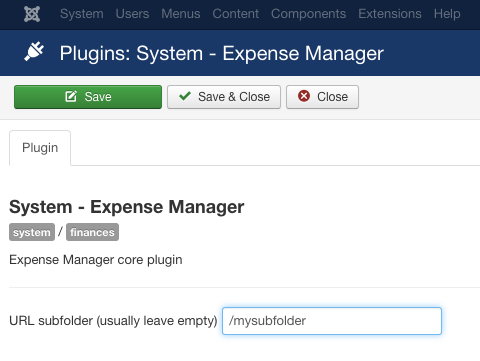
- At this point you already have the basic component of Expense Manager installed. Note that If you pretend to create recurring expenses you will need to install the file called plg_recurring_XXX.zip and install and enable it like you did with the component
- Go to backend > Components > Expense Manager and click on the Options button (Top right corner of the window) to set up the basic settings. The configurable parameters are explained inside the Getting Started Section
- Go to your menu manager and create a new menu item pointing to Expense Manager > Items to access the component on the frontend.
- Optionally, create also other menu items to create category or account. We suggest to make these menu items available only to Registered users.
What next?
Are you done with the installation process? Then move on to our getting started article