Setting up graphic reports with Content Statistics
If you have Content Statistics installed in your site (sold separately), you can use it to create beautiful graphic charts for your Expense Manager area.
First of all, if you have never used Content Statistics, we strongly recommend you to read the Content Statistics documentation. The necessary ones are the Installation and Creating your first graphic statistics module. These two manuals show step by step how to display a graphic.
Now that you have an idea of how graphics modules are displayed, let's see how to display a graphic for the expense manager component.
First of all, you need to download the Extension Expense Manager plg_contentstats_com_finances_X.X.X_X.X.zip from the download files for content statistics and install it through the joomla extension manager.
At this point, going to joomla module manager, you should see the modules you have installed for Content Statistics. For example the image shows all the modules installed:
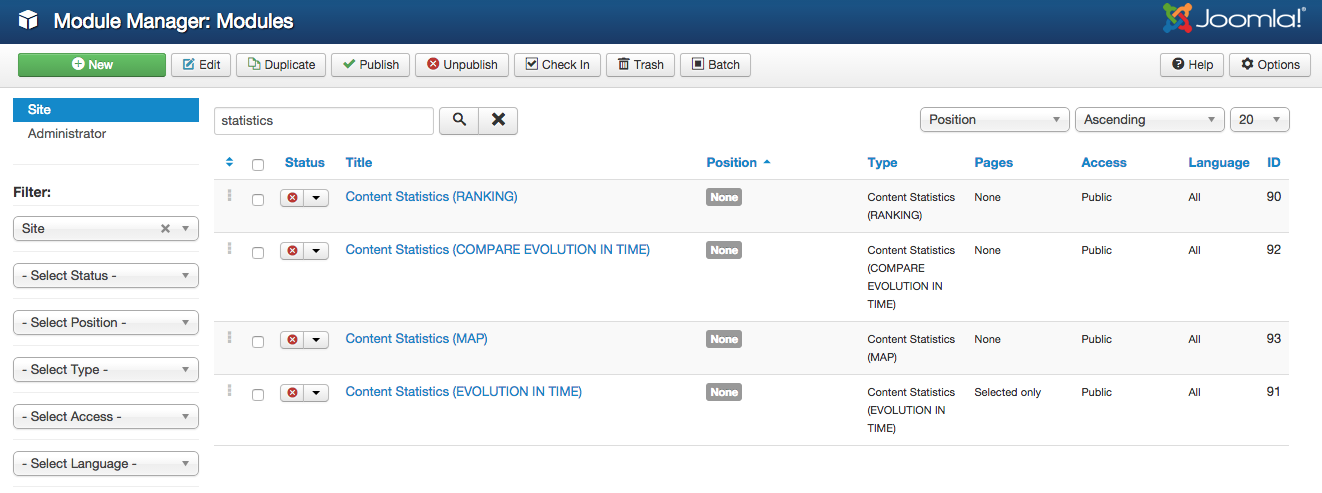
Let's configure for example the Content Statistics module. We click on it to edit the settings. The particularity here, are the module positions. There are several module positions created inside the main Expense Manager view:
- expense_manager_left1: this position is situated in the left column of the page, below the search filters.
- expense_manager_center1: this position is in the main area of the page, above the expenses item list.
- expense_manager_center2: this position is in the main area, below the expenses list.
To select one of them, all you need to do is to open the position dropdown:
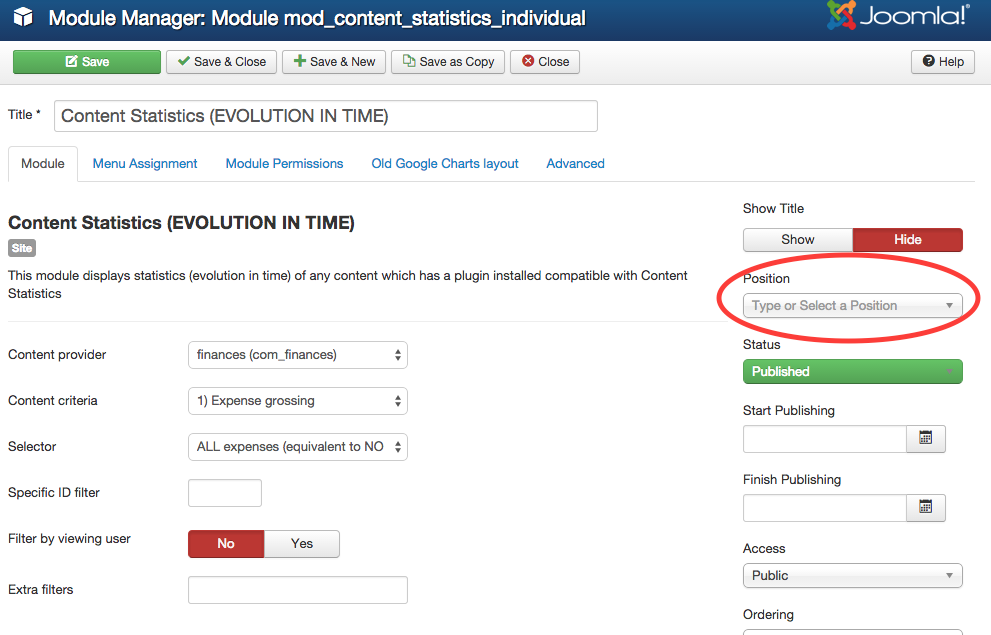
And there you need to type one of the three module positions above. Note that they won't appear in the list.
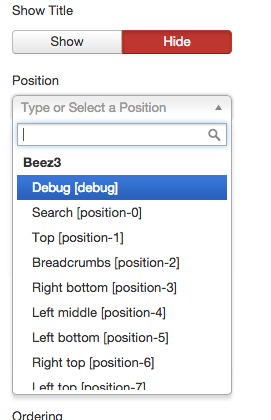
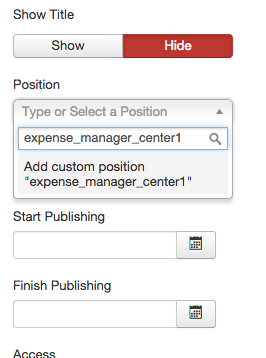
You can also apply certain filters in this module. In the Extra filters field, you can set this options:
- only_income : Will count only the positive amounts to make the graphic
- balance : will calculate the difference between income and outcome to make the graphic.
- (blank) : will consider only the negative amounts for the graphics.
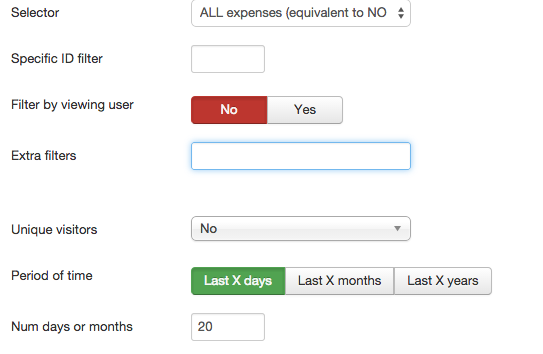
Finally, note that if you want the graphics to be readjusted when applying a filter, you will need to select the AJAX option for the Layout field